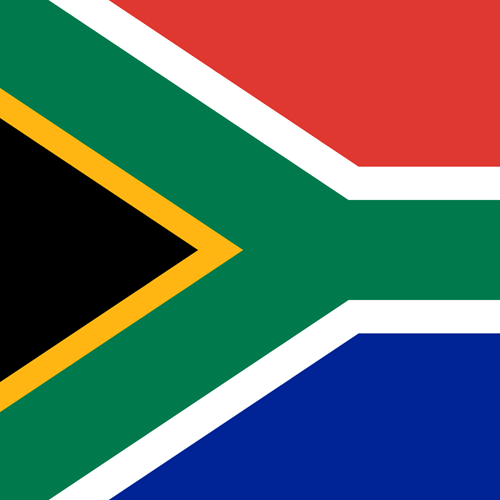PicoScope Software in Demo Mode
Instructions...
You should be able to install it without uninstalling the latest software. It will install to: C:\Program Files (x86)\Pico Technology\PicoScope 7 Automotive Stable\ Create a desktop shortcut to PicoScope.exe in that folder so that you can access it easily.A new Demo Mode Course has been created.
Learn About PicoScope Software in Demo Mode
No PicoScope is Required!
Even if you do not own an Automotive PicoScope yet, you can download and install the software. You can use the Demo Device to experiment and learn about PicoScope. The Demo Device simulates a 4-Channel PicoScope connected to a 4-cylinder petrol engine.
Demo Mode is quite limited, but it can demonstrate a surprising number of features that are built into PicoScope Software. If you work through these pages methodically, you will start to understand and learn how to use the PicoScope 7 Software effectively.
Requirements
Although no PicoScope is required, this course does require PicoScope 7 Software. You can download it for free and use it on: Windows 7, 8, 10 and 11; macOS and some Linux Distros (e.g. Debian and Ubuntu). Whilst you can view these pages in a browser on a cell phone, e.g. Android, you need PicoScope 7, installed on a PC or another compatible computer, to follow along and practice using the tool.

Course Overview
- Demo Mode, Downloading PicoScope 7 (this page)
- Installing PicoScope Software and using its Settings
- Channel A: Injector Voltage Setup
- Triggering your PicoScope
- Channel B: Zooming and Scaling an Injector Current Waveform
- Channel C: Analysing Ignition using Rulers
- Channel D: Crankshaft Sensor finding a Misfire using Maths
Understanding PicoScope Software Versions
You can download all the free Pico Automotive Software, including the latest versions of PicoScope 7 Stable and Early Access from PicoScope Downloads.
PicoScope 7 is the latest software, and currently it is available in two versions, Stable and Early Access. We suggest that you download and install both versions. PicoScope 6 is the legacy Windows software version, and although it is still available, it is no longer being updated. You can download and install it as well.
PicoScope 7 Versions
The latest versions of PicoScope 7 are 64-bit software. The old, stable version required for this course is 32-bit software, and it can also be installed without affecting the latest versions. Use the old version for this course, the latest stable version for production (fixing vehicles) and the early access version to find out about new features. To be clear, the Stable Version of PicoScope 7 is recommended for general workshop (production) use, as it has been thoroughly tested.
Early Access
The Early Access version has more features than the Stable version because new features are added to the Early Access version for field-testing before they are included in the production software. Please note that this also means that the Early Access Version may have a few bugs.
Updates
The Stable Version is updated regularly, but the Early Access version is updated more often — sometimes more than once per week! This means that the latest versions that you have might be a bit different and also may have more features than described in this course.
Why the old PicoScope 7 is needed for this Course
The current versions (both the stable and early access versions) of PicoScope 7 have a problem with one of the demo device waveforms. They use a Hall Effect Crank Waveform on Channel D), which has a timing issue, which Pico is correcting. The recommended older version has an inductive sensor waveform on Channel D, which works correctly.